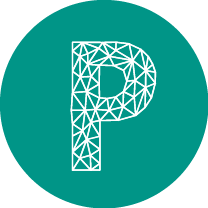| Class |
Description and attributes |
| .btn-spinner |
If a button with this class is clicked its label is replaced by a spinner for the duration of a second.
<button class="btn btn-default btn-spinner">Label</button>
<button class="btn btn-default btn-spinner">Label</button>
Data attributes
None.
|
| .checkall |
Used in table headers to check all checkboxes in the column.
<table class="table ">
<tr>
<th>
<input type="checkbox" class="checkall"
data-class="checkme" ... >
</th>
<th>Col 2</th>
</tr>
<tr>
<td>
<input type="checkbox" class="checkme" ... >
</td>
<td> ... </td>
</tr>
<tr>
<td>
<input type="checkbox" class="checkme" ... >
</td>
<td>2</td>
</tr>
<tr>
<td>
<input type="checkbox" class="checkme" ... >
</td>
<td>3</td>
</tr>
</table>
<table class="table ">
<tr>
<th>
<input type="checkbox" class="checkall"
data-class="checkme" ... >
</th>
<th>Col 2</th>
</tr>
<tr>
<td>
<input type="checkbox" class="checkme" ... >
</td>
<td> ... </td>
</tr>
<tr>
<td>
<input type="checkbox" class="checkme" ... >
</td>
<td>2</td>
</tr>
<tr>
<td>
<input type="checkbox" class="checkme" ... >
</td>
<td>3</td>
</tr>
</table>
Data attributes
data-class
The class the checkboxes have to have in order to be
|
| .copyToClipboard |
Copies the content of the element specified in the data-target attribute to the clipborat
<button class="btn copyToClipboard" data-target="copyContent">Copy that</button>
<div id="copyContent">
Copy this
</div>
<button class="btn copyToClipboard" data-target="copyContent">Copy that</button>
<div id="copyContent">
Copy this
</div>
Data attributes
data-target
The element of which the content is to be copied
|
| .fakeReload |
When clicked elements with this class trigger a fake reload for the element specified in the data-target attribute. The target element is replaced with a spinner for 1 second after which the original content is shown again.
<button class="btn fakeReload" data-target="reloadTarget">Reload text</button>
<div id="reloadTarget">
Lore...
</div>
<button class="btn fakeReload" data-target="reloadTarget">Reload text</button>
<div id="reloadTarget">
Lore...
</div>
Data attributes
data-target
The element that is to be replaced by the spinner.
|
| .loginUser |
When an element with this class is clicked the user specified by the <b class="code">data-key</b> attribute is logged in. There has to be a login form on the page for this to work.
<button class="btn btn-default loginUser" data-key="one@c...y.com">
Login
</button>
<button class="btn btn-default loginUser" data-key="one@c...y.com">
Login
</button>
Data attributes
data-key
The email address that identyfies the user you want to log in.
|
| .passwordToggle |
Is added to an input-group-addon with a .fa-square icon. Clicking it toggles the visibility of the password.
<div class="input-group">
<input type="password" class="form-control" name="" placeholder="Password" >
<span class="input-group-addon passwordToggle"><i class="fa fa-square-o"></i> Show</span>
</div>
<div class="input-group">
<input type="password" class="form-control" name="" placeholder="Password" >
<span class="input-group-addon passwordToggle"><i class="fa fa-square-o"></i> Show</span>
</div>
Data attributes
None.
|
| .selectOnFocus |
When added to an input field the content gets selected on focus
<input type="text" class="form-control selectOnFocus" name="field">
<input type="text" class="form-control selectOnFocus" name="field">
Data attributes
None.
|
| .toggleMultiPrimary |
When added to a button group clicking its buttons get the class <b class="code">.btn-primary</b>. Multiple buttons can have the primary class. Clicking on the button a second time removes the class
<div class="btn-group toggleMultiPrimary">
<button type="button" class="btn btn-default">Left</button>
<button type="button" class="btn btn-default">Middle</button>
<button type="button" class="btn btn-default">Right</button>
</div>
<div class="btn-group toggleMultiPrimary">
<button type="button" class="btn btn-default">Left</button>
<button type="button" class="btn btn-default">Middle</button>
<button type="button" class="btn btn-default">Right</button>
</div>
Data attributes
None.
|
| .toggleSinglePrimary |
When added to a button group clicking its buttons get the class <b class="code">.btn-primary</b> removing it from the other buttons
<div class="btn-group toggleSinglePrimary">
<button type="button" class="btn btn-default">Left</button>
<button type="button" class="btn btn-default">Middle</button>
<button type="button" class="btn btn-default">Right</button>
</div>
<div class="btn-group toggleSinglePrimary">
<button type="button" class="btn btn-default">Left</button>
<button type="button" class="btn btn-default">Middle</button>
<button type="button" class="btn btn-default">Right</button>
</div>
Data attributes
None.
|
| .tooltiptrigger |
Add this class to elements to get a Bootstrap tooltip. All data-* attributes of the Bootstrap tooltip apply. Add the data-hide attribute with the number of milliseconds after which the tooltip is hidden.
<button type="button" class="btn tooltiptrigger" data-toggle="tooltip" data-hide="1000" title="Tooltip on top">Tooltip </button>
<button type="button" class="btn tooltiptrigger" data-toggle="tooltip" data-hide="1000" title="Tooltip on top">Tooltip </button>
Data attributes
data-hide (optional)
Number of milliseconds after which the tooltip is closed. If not specified the tooltip will stay open.
|
| .trigger |
Buttons with this class filter elements of a group. The data-group attribute specifies the selector class for the elements.
The data-item attribute specifies the selector class of the elements that are to be shown. The class of the elements follows the construct group-item
<div class="btn-group toggleSinglePrimary">
<button class="btn trigger" data-group="contacts" data-item="people">
People
</button>
<button class="btn trigger" data-group="contacts" data-item="companies">
Companies
</button>
</div>
<ul class="list-group">
<li class="list-group-item contacts contacts-people">
Berta Miller
</li>
<li class="list-group-item contacts contacts-companies">
ACME Inc.
</li>
<li class="list-group-item contacts contacts-people">
Giuseppe Mortacci
</li>
<li class="list-group-item contacts contacts-companies">
Grand Total Corp
</li>
...
</ul>
<div class="btn-group toggleSinglePrimary">
<button class="btn trigger" data-group="contacts" data-item="people">
People
</button>
<button class="btn trigger" data-group="contacts" data-item="companies">
Companies
</button>
</div>
<ul class="list-group">
<li class="list-group-item contacts contacts-people">
Berta Miller
</li>
<li class="list-group-item contacts contacts-companies">
ACME Inc.
</li>
<li class="list-group-item contacts contacts-people">
Giuseppe Mortacci
</li>
<li class="list-group-item contacts contacts-companies">
Grand Total Corp
</li>
...
</ul>
Data attributes
data-group
The class of the elements that could be filtered
data-item
The class of the elements belonging to the group thatare not hidden
|